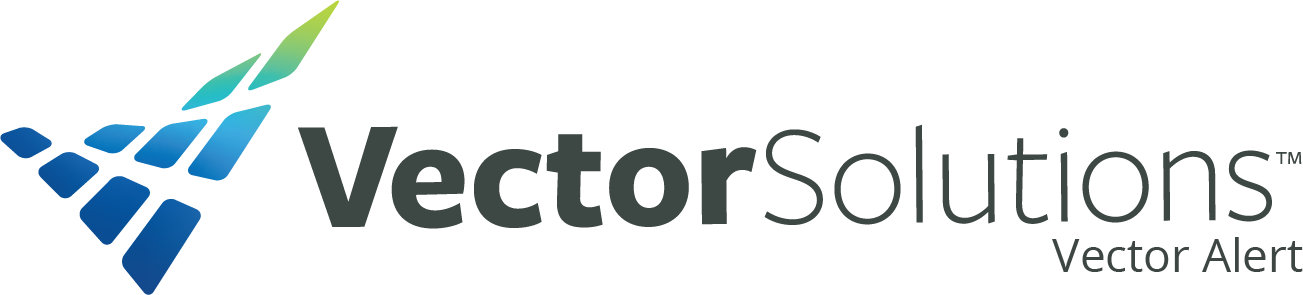You can translate our website in over 85 languages!

How We Communicate
We’re excited to introduce ParentSquare, Mount Vernon School District’s new unified school-to-home communication platform. Designed to keep you informed and involved, ParentSquare offers a safe, convenient way for district leaders, principals, teachers, staff and families to connect all year long.
With ParentSquare you can:
- Receive school messages by email, text or app notification
- View communications in your preferred language
- Comment on posts and engage with our school community
- Send direct messages to teachers and staff
- Join group conversations and stay in the loop
- And so much more!
By bringing all district-, school-, grade-, and classroom-level communications into one centralized place, ParentSquare simplifies how you track activities, updates, and events across all your children’s schools. Whether you’re at your desktop or on the go, you’ll never miss an important announcement again!
What is ParentSquare?
ParentSquare is a unified communication platform that offers a whole host of tools which allows district, school administrators and teachers to more effectively communicate and engage with families and students.
|
Watch this short ParentSquare overview |
Mire este breve tutorial de ParentSquare |
|
Ready to dive in? In just a few minutes, this video will show you how to:
Simply click “Play” below to get started and feel confident using ParentSquare to stay connected with your student’s school! |
En unos pocos minutos aprenderá a:
Sólo haga clic en "Reproducir" en el video a continuación y ¡comience a comunicarse con la escuela de su hijo!
|
|
|
|
Resources for parents/guardians |
Use ParentSquare
Access ParentSquare on the Computer
To access ParentSquare on the computer, please click this link: www.parentsquare.com
Download the ParentSquare App
To download the ParentSquare app, please scan the QR Code or
click the link below for your device:

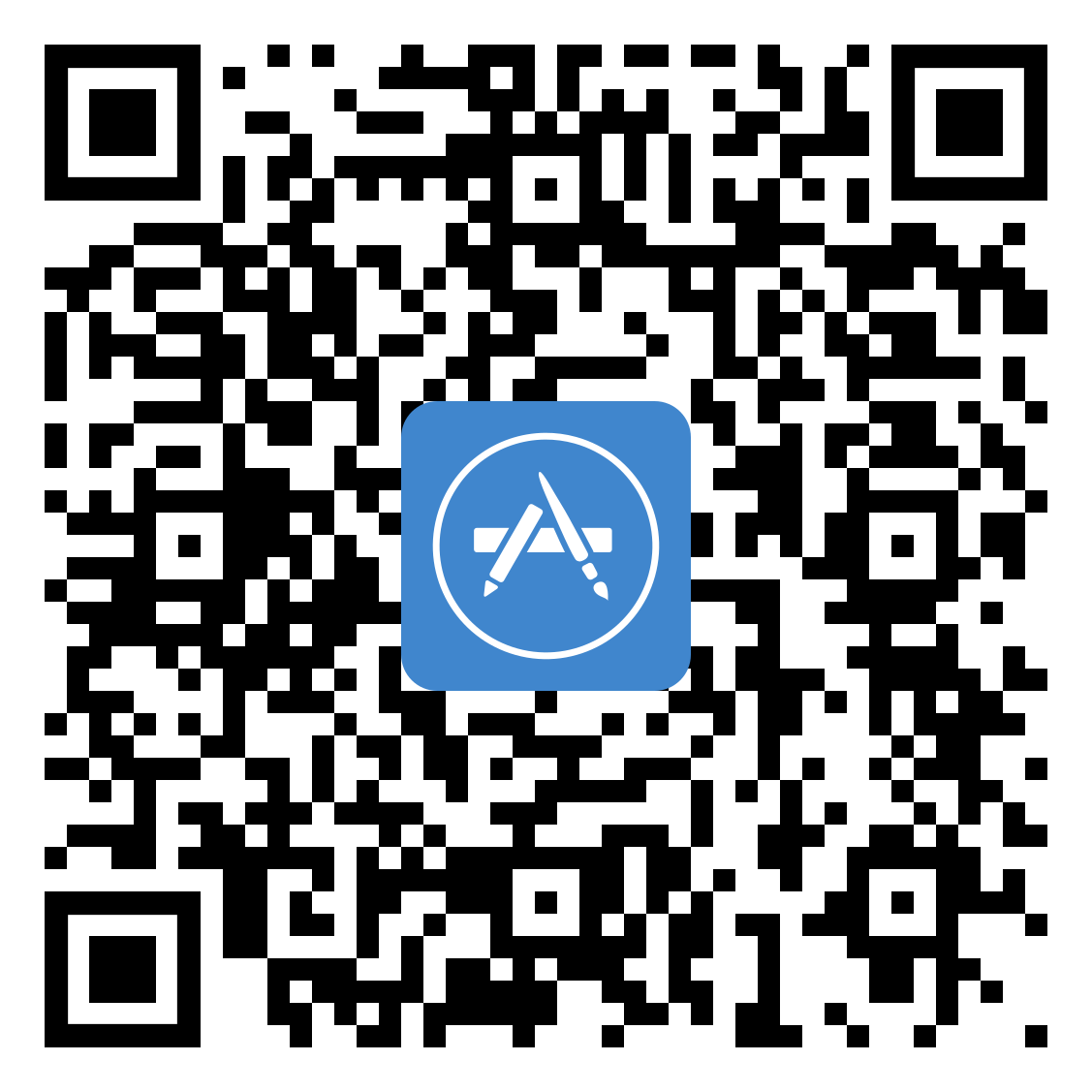
ParentSquare FAQs
What is ParentSquare and why are we using it?
Mount Vernon School District uses ParentSquare as a communication tool for regular communications as well as for safety and emergencies. ParentSquare gives families choices in how and when they receive communications, and also provides a two-way option for communicating in preferred languages. This means a teacher, coach, adviser or principal can quickly message families and communicate back and forth. Families can also get all messages from their school in one daily digest.
Families can also log in to ParentSquare and find all messages from the school (from teachers, coaches, support staff, club advisers, etc.) in one place, and can communicate through ParentSquare as well..
We also use ParentSquare for emergency and inclement weather messages to staff and families.
How do I change my password?
You can click on "Forgot Password?" on the sign-in screen and a link to reset password will be sent.
How do change my language preference?
Follow the steps below to change the language for Posts and Messages sent to you.
- From Home, tap the triple bars (menu) in the upper left.
- Select Account, then Preferences.
- From the Preferences screen select Language.
- Choose your preferred language. You will receive all post messages in your preferred language.
Here is a help article on how to change your language settings.
How do I send a message to my child's teacher?
On the web, you can click “Messages” in the sidebar and start a direct conversation by clicking “New Message”.
On the ParentSquare App, you can tap on “+” sign to start a new message.
You will see your child's teacher and group owners in the quick-select recipients box at the top of the page. Or, you can type the first three letters of a name in the recipient box for other users to auto-populate.
I am missing a student on my account, how do I add another student?
To add a child or school, you should contact your school(s) directly to update your contact information. You should confirm that the same email and phone number is on file for all children at all schools. The day after the change is made at the school, you should be able to see the updated information in ParentSquare.
How do I combine existing accounts?
If you have more than one ParentSquare account, there are steps you can take to combine, or seamlessly switch between them. Click HERE to learn more.
Please note that the following account types cannot be merged/combined, you will need to switch between accounts:
- Staff and parent accounts.
- Student accounts across districts.
- Staff accounts across districts.
I'm getting too many messages, how do I change my notification preferences?
You can set your notification preferences to receive a daily digest email with all updates at the end of the day.
- On the web, click on your name to bring up your accounts page to update notification preferences.
- On the app, you can go to Account > Preferences from the triple-bar menu.
Will I receive ParentSquare notifications if I do not activate my account?
Yes. ParentSquare is the primary tool for district and school communication. Individuals who do not activate their account in ParentSquare will still receive an email digest at the end of each day that communication is sent out to them. In the event of emergencies, phone calls will be sent as well.